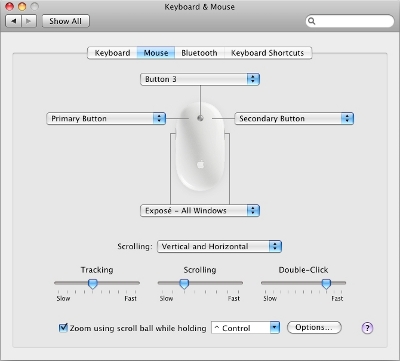Installation
Download will be a 10.3MB Windows package containing the Millsian 2.1 Beta program or a 29.31MB Mac package containing the Millsian 2.0 Beta program. The same download supports both Trial Mode and License Mode use of the software. Installation instructions are provided below. Instructions for using Millsian software are included within the program.
* * * * * * * * * * * * * * * *
Using the Software in Trial Mode
After double clicking the Millsian icon (which was placed on your desktop during installation),enter the license code that appeared after the information form. You have one year from the time of installation to run the Millsian. Please be aware that the Millsian program will contact Millsian.com using the internet to confirm your license is active.
System Requirements and Installation Instructions
Before downloading the Millsian 2.1 Beta Software, please review the following Windows and Mac installation instructions:
Windows Installation Instructions
The current release is compatible with
Windows Vista and Windows XP operating systems. Please contact us at info@millsian.com if you need the Windows 2000 compatible release.
Installation
· Before you install Millsian 2.1 Beta we recommend uninstalling all previous versions of Millsian
· On Windows Vista system, we recommend to log in as a user with administrative privileges
· Double click the downloaded .msi file to start the installation on XP and Vista
· Follow the instructions on the installation wizard
· After successful installation, double click the “Millsian 2.1 Beta” icon or select “Millsian 2.1 Beta” from Start – Programs menu
· A verify user window will open
· Enter the license code and select “verify” to confirm license. Millsian software will check the Millsian.com website to confirm your license code.
Known Issues
Some users reported getting an error message (similar to an image below) on Windows Vista when they tried to run the program after successful installation.

To fix this problem, hold the Shift key and then right click “Millsian 2.0 Beta” icon. There you will see “Run As” option in the popup menu. Please click “Run As” to run the program as administrator. This will fix the problem. Or you can log in as administrator to run the program. If you run the program as administrator once, you will not receive this error again.
Mac Installation Instructions
We have tested the Mac version of Millsian 2.0 Beta on a Mac computer with an Intel processor. We have compiled Millsian 2.0 Beta as Universal binary. If you are not able to run Millsian 2.0 Beta on your Mac machine, please contact us at info@millsian.com and we will try our best to solve the problem.
Installation
· Unzip the “Millsian_2_0_Beta.mpkg.zip” file to get “Millsian_2_0_Beta.mpkg”
· Double click the “Millsian_2_0_Beta.mpkg” file to start installation process
· Follow the instructions on installation wizard
· At the end of installation restart the machine to finish the installation
· Millsian 2.0 Beta will be installed under the “Applications” directory. Go to Applications -> “Millsian_2_0_Beta” folder
· Double click the “Millsian_2_0_Beta” application to launch Millsian 2.0 Beta
Known Issues
Some users reported issues with three-button mouse usage. This is very rare and depends on individual mouse settings. We recommend the following mouse settings:
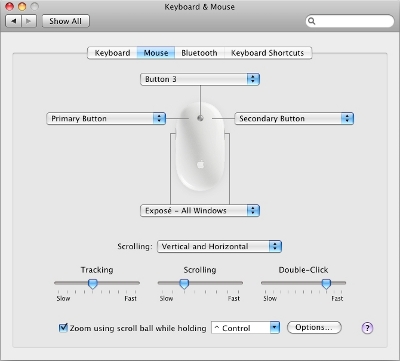
Download Millsian 2.0 Beta Software
|